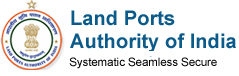Use the accessibility options provided by this Web site to control the screen display. These options allow increasing the text spacing, changing the text size and color scheme for clear visibility and better readability.
Changing the Text Size
Changing the size of the text refers to making the text appearing smaller or bigger from its standard size.The website allows you to change the text size , by clicking on the text size icons present at the top of each page.
Text size Icons
Following different options are provided in the form of icons which are available on the top of each page:
 Decrease text size: Allows to decrease the text size up to one level
Decrease text size: Allows to decrease the text size up to one level Normal text size: Allows to set default text size
Normal text size: Allows to set default text size Increase text size: Allows to increase the text size up to one level
Increase text size: Allows to increase the text size up to one level
Changing the Color Scheme
Changing the color scheme refers to applying a suitable background and text color that ensures clear readability. There are four options provided to change the color scheme. These are:
- Standard: Applies Blue color as the background and black color to the foreground text to set the default contrast.
- Black on Orange: Applies Orange color as the background and Black color to the foreground text to improve readability.
- High contrast: Applies Black color as the background and White color to the foreground text to improve readability.
To change the color scheme , by clicking on the Color Icon
- From the Contrast Schemes section, select the appropriate contrast scheme.
- Theme icons are present at the top of each page.
Note: Changing the color scheme does not affect the images on the screen.
| Document Type | Download |
|---|---|
| PDF content | |
| Word files | |
| Excel files | |
| PowerPoint presentations |